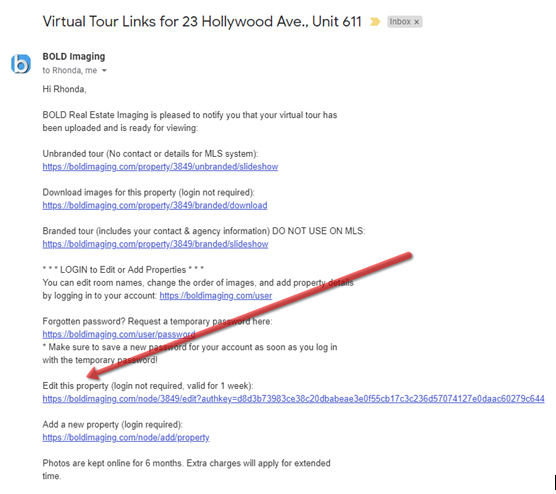Email: office@boldimaging.com
Phone: 647-229-2369
Editing Your Tour-Tutorial
BOLD IMAGING "EDITING YOUR TOUR" TUTORIAL
You can access your virtual tour editing module from 3 places, the first and second are as shown below from the email sent to you when your tour was published.
The first is the easiest. When we publish your tour we give you direct access without having to log in to the tour editing module. Note, for security reasons this direct link expires after 7 days.
2nd way ( after direct link has expired)
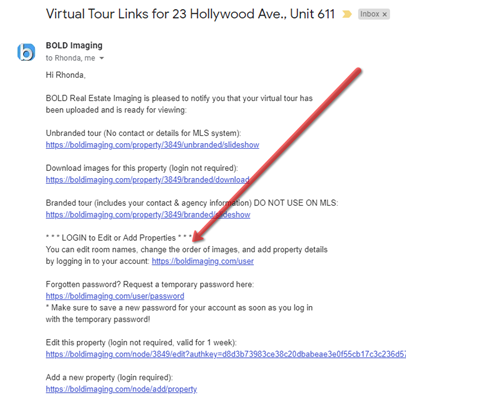
3rd way
go to: www.boldimaging.com and log in.
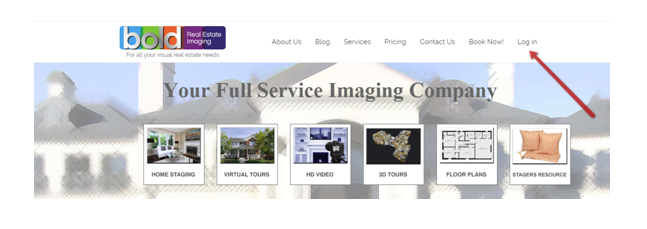
Continuing with 1st method.
Once you click on link this screen appears
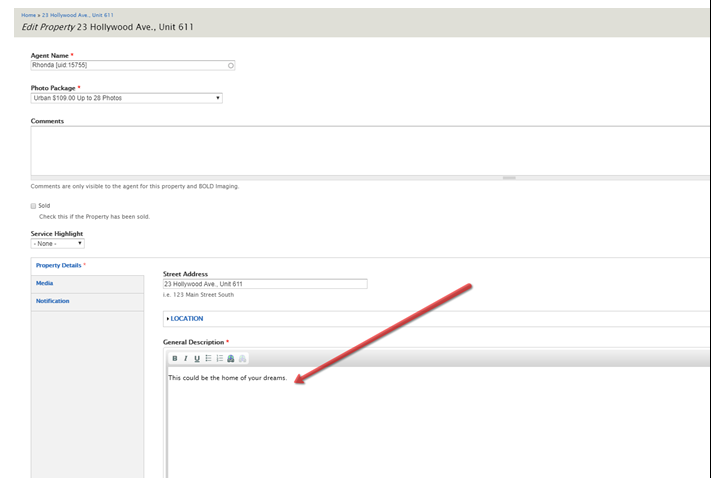
This area you can enter property details (or cut and paste from word) which will show on the details page of your tour.
scrolling down you can enter pricing and website links.
Following screen capture shows
1. Property address...or intro comment
2. Google Maps
3 Check this box if property is sold
4. Click this box to proceed to image editing after saving changes (scroll to bottom of screen to click on save)
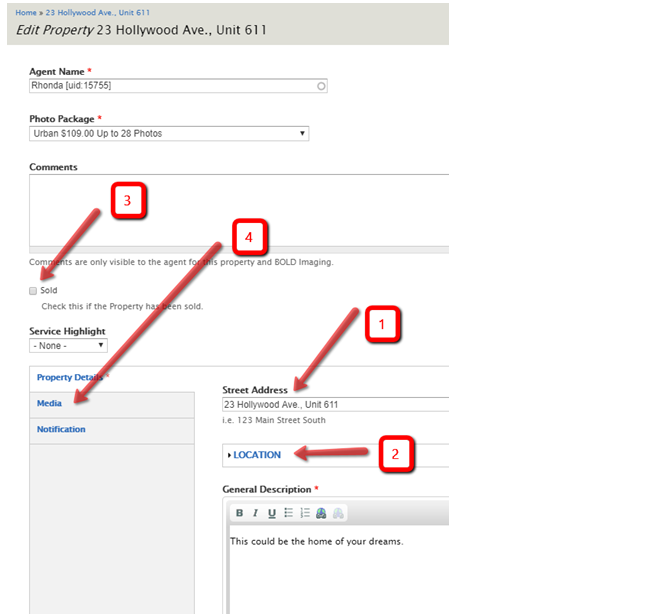
This is the media editing area.
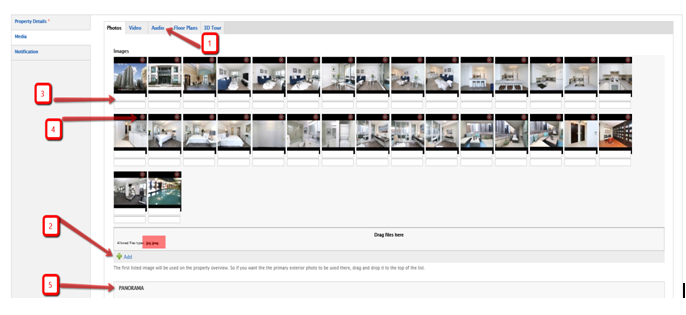
1. Click on this tab to change music from selection shown
NOTE: Following actions require you to save after each step. (scroll to bottom and click Save)
2. If you have seasonal images on your computer that you wish to add, click on "Add" and follow instructions.
3. This is where you can add room name or short description. (first line only)
4. The red "X" click to delete image
To move images around place curser on image and drag to new position.
5. you cannot add 360 panorama.
© Copyright BOLD Imaging Inc., 2011-2020. All Rights Reserved. Site developed by LiquidCMS